Property Transfer Instruments (bulk mode)
A:
“Uploading stamping requests” is an alternative way for inputting stamping requests. It enables you to submit stamping requests more quickly and in turn helps saving your input time and cost.

2.
Q:
Why should I upload stamping request? What are the advantages?
A:
“Uploading stamping requests” helps save your input time and cost. You can obtain the following benefits from it:
(1) You can prepare stamping requests off-line without connecting to Internet.
(2) You need not key in stamping request data screen by screen. The data can be uploaded quickly. Please refer to the answer in Q11.
(3) If you have a database recording the details of the property transfer instrument or lease instrument, you can extract stamping request data directly from your database records and there is no need to key in stamping request on screen.
(4) Since you have the stamping request data file, the input data will not go astray in case there is a system failure.

3.
Q:
What type of stamping request can be uploaded?
A:
The “Uploading Stamping Requests” service is only available to initial stamping of agreement or assignment and stamping tenancy agreement.

4.
Q:
How can I upload stamping request?
A:
(1) Create stamping request data file and save it in XML file format. Please refer to the answer in Q6.
(2) Log-on to e-Stamping service through IRD website (www.ird.gov.hk).
(3) Click “Uploading Stamping Requests” in the menu page.
(4) Enter the name of the data file to be uploaded and click [Upload]. The stamping request data in the file will then be uploaded to the e-Stamping system. Information will be displayed when the uploading is in progress or has completed.

5.
Q:
What are the hardware/software requirements for uploading?
A:
The system will check the configurations of your computer automatically. For details, please click here for User Guide

6.
Q:
Do I have to install something to my computer before I can upload stamping requests?
A:
(1) If the stamping data is recorded in a database and you know how to extract the data to produce a data file in XML file format, it is not necessary to install anything. You can simply follow the Data Specification to extract data from the database and create the XML file yourself.
(2) If however there are difficulties in preparing the stamping request data file in XML file format or the stamping request data is not stored in computer record, you may download the "OpenOffice.org Calc", Upload Data Preparation Template and "XML Filter" as tools for preparing the upload data file. For details of installing these tools and preparing stamping requests data file by these tools, please click here for the User Guide.

7.
Q:
How can I prepare the upload stamping request data file by "OpenOffice.org Calc", Upload Data Preparation Template and "XML Filter"?
A:
(1) Open the Upload Data Preparation Template and input stamping request data to it. Then save it with a file name.
(2) Open the saved file by "OpenOffice.org Calc"
(3) Select "File" in the top menu, click "Save As" and select "E-Stamping (.xml)" at the "File Type".
(4) Click "Save" to save the file in XML file format.
(5) Log-on to the "e-Stamping Service" and upload the file by selecting "Uploading Stamping Requests". Please click here for the User Guide.

8.
Q:
How many stamping records can be uploaded in each stamping request data file?
A:
Each stamping request data file can upload a minimum of 1 record to a maximum of 50 records.

9.
Q:
What will happen if the upload file has more than 50 records?

10.
Q:
What should I do if there is not enough temporarily saved record space for uploading?
A:
Submit some previously saved/uploaded records or delete some unused records from the save record list. You may retrieve the saved record list by the [Retrieve Records] button at the acknowledgement screen on completion of uploading or at the first input screen for “Initial Stamping of Agreement/ Assignment” function or "Tenancy Agreement" function.

11.
Q:
How much time does it need to upload a stamping request data file?
A:
The time will vary depending on the computer hardware, bandwidth of the Internet connection and the number of stamping records in the upload data file. In normal circumstances, it takes about 1 minute to upload a data file with a few records. If the file has full 50 stamping records, it takes 5 to 7 minutes.

12.
Q:
How can I know the progress of uploading?
A:
The screen will display the progress during uploading and the result after the uploading is completed.

13.
Q:
What should I do if there is no response or a system failure during uploading?
A:
Since you still have the stamping request data file, you can simply upload the data file again.

14.
Q:
Is the uploaded stamping request formally submitted after the uploading is completed?
A:
No, the uploaded stamping request will not be regarded as a submitted request. As per the stamping request manually saved by you in the e-Stamping System, it will also be saved temporarily for subsequent submission.

15.
Q:
What am I supposed to do next after having successfully uploaded stamping requests?
A:
You can either:
(1) Upload another stamping request data file, or
(2) Retrieve the temporarily saved uploaded stamping request for submission.

16.
Q:
How long can an uploaded record remain in the e-Stamping system?

17.
Q:
Under what circumstances will a record in the upload stamping request data file be rejected?
A:
A stamping record in the data file will be rejected only if it does not have property address. If the record has other errors, rejection messages will be displayed on the relevant input screen when it is retrieved for submission.

18.
Q:
Under what circumstances will an upload stamping request data file be completely rejected?
A:
(1) Where the upload data file is not in XML file format.
(2) When the temporarily saved record space (Total number available is 60) has been used up. (Note: If the remaining temporarily record space is 20 and the upload data file has 30 records, the first 20 records in the file will be accepted. The remaining 10 records will be rejected for insufficient space.)

19.
Q:
What is the use of the Upload Data Preparation Template?
A:
The Upload Data Preparation Template is a tool to assist you to prepare stamping request data file for uploading. It is in fact a worksheet. Please refer to the answer in Q6 for creating upload file by the Upload Data Preparation Template.

20.
Q:
What are the characteristics of the Upload Data Preparation Template?
A:
(1) It has 2 worksheets, one for “Common Details” applicable to all stamping requests in the data file and one for “Stamping Details” accommodating the data of individual stamping request.
(2) It contains all the information required for the stamping request of initial agreement/assignment or tenancy agreement.
(3) Different colours are used for easy identification of different segments.
(4) Field properties, field values and input notes are shown.
(5) Validation checks are in-built in the cell, where appropriate.
(6) There are easy links to jump to next input segment.
(7) It helps save effort in inputting common data for every record in the same upload file when common data is inputted to the “Common Details” worksheet. Please refer to the answer in Q21.

21.
Q:
What is the difference between the “Common Details” worksheet and the “Stamping Details” worksheet in the Upload Data Preparation Template?
A:
The “Stamping Details” worksheet is used to house the data of each stamping request whereas the “Common Details” worksheet is for input of common data applicable to every stamping request in the upload data file. When information is entered in the “Common Details” worksheet, for example the name of building, the name will automatically be created for every record in the data file. It helps save the input time for data common to every record.

22.
Q:
What is to be noted when data is inputted to the “Common Details” worksheet?
A:
If data has been inputted to the “Common Details” worksheet, the inputted data will appear in all the 50 records in the “Stamping Details” worksheet. Where not all the 50 records are used, all the input cells of the 1st unused data have to be amended to blank. (E.g. If data has been inputted to “Common Details” worksheet and there are only 30 records to be uploaded in the “Stamping Details” worksheet, erase all the data automatically added to the 31st record. The uploading will stop when 1st empty record is found, i.e. after uploading the 30th record.)

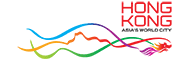








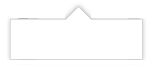




 RSS
RSS  Share
Share Printer View
Printer View 
